Increase Phone Memory of your Android Device with micro SD
Hello readers, I am back again with new post. This time we will learn how to increase internal storage of your Android device with external memory card. Phone memory also known as Internal Storage as well as ROM can be increased with micro SD if your device is running on Android Marshmallow 6.0 or higher than this.
Before Android Marshmallow it was almost impossible to increase your ROM with external memory card. Performing Root used to be only option at that time. You will ask why ROM is so important? Whatever application we install are all stored in ROM i.e., in your phone memory. Suppose you have 16 GB of memory as ROM and you love to try new installs then for sure at one point of time you will face "NOT ENOUGH MEMORY" problem while using phone even if you have 128 GB of external memory card. Google is so smart they felt pain of this message and came up with such useful features in Marshmallow and Nougat.
So let us start with this. Please follow the steps below to increase you ROM. You will need two things to become eligible to follow these process.
- Android Device running Marshmallow (6.x) or Nougat (7.x)
- External micro SD card
STEP 1: Go to Settings then select Storage.
STEP 2: Then select SD Card.
STEP 3: Touch on three vertical dots present on your top right corner
STEP 4: Select Format as Internal.
STEP 5: Select Move Now to complete the process. This will move your data files on ROM into your to be new internal storage.
NOTE: Please do consider following things for this method.
- Insert a micro SD card with class 10 speed or higher. Slower memory cards will result in lower performance in applications and games. Confused about which memory card to buy? Click here.
- Make sure that new storage is more than the existing internal storage.
- Don't use the same memory card to extend RAM and ROM at the same time. This might damage your memory card.
- If you have stored any data in your memory card then don't forget to take backup of that data.
That's it! I hope you have enjoyed this post. To read more posts like this click here.
See you in next post 😊




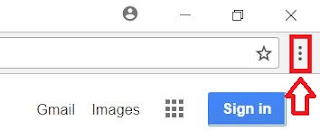
Comments
Post a Comment