How To Launch X box Successfully
Hello readers, Till now we have discussed about free tools to record your screen for FREE OF COST without installing any patch in our PC/laptop. If you haven't read my earlier post about this tools I would recommend you to go through my previous post.
OK. So, we are going to discuss about X box not opening after installation from Store in windows 10. If you area facing the same problem then dear you are not the only one facing this issue. Most of the users are facing this and guess what it is not Application issue. After couple of week my Xbox application itself stopped launching . Whenever i used to click on Xbox icon that application was only showing the Xbox image and after that used get crash. I searched for this on Internet for many days but did not found any working solution for this problem. On a day while doing R&D on this I got solution for that and I successfully tackled this issue. Now my Xbox is launching correctly without any issue.
What I did is simply updated my BIOS software. I can see big question mark on your face. Yes. That was enough to launch Xbox successfully. Now you will ask what is the connection between BIOS and this application the answer is BIOS on you motherboard is not isolated from Windows. That means that BIOS software in some way is going to affect your computer behavior.
Before this it is very important to know what BIOS is. BIOS stands for Basic Input Output System. Whenever we power on our computer the first thing that comes into play is BIOS. It is a small chip resides on motherboard. It initializes all CPU, GPU and hardware drivers. Our PC takes a first deep breadth before providing us with exceptional unmatched performance. The heart if BIOS is its firmware. Firmware is a software that allows BIOS to work. I think this much of introduction is enough to go ahead.
BIOS update is a last step for this issue. I will recommend you people to follow some primary fixes that i am going to list below and if they are not working you can go for BIOS update.
Method 1: Reinstall Xbox application
- Run Windows PowerShell as administrator.
- Paste this command - " Get-AppxPackage -name “Microsoft.XboxApp” | Remove-AppxPackage " ( Without quotes ).
- Then again reinstall the app from store. I suggest you to go through this post Installing Xbox from Windows Store
- Since, BIOS Update is different for every product search for it with Google. For Lenovo user visit http://support.lenovo.com/in/en/downloads/ds105316
- Install that executable as you do generally. This will lead you to BIOS screen showing progress of installation.
After this laptop or PC will automatically show you normal windows screen after several reboots. Whola..!! You are done with installation. Relaunch your Xbox application and it should work fine.
I hope this will help you. See you in next post.😄




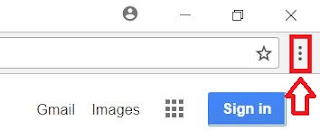

Comments
Post a Comment